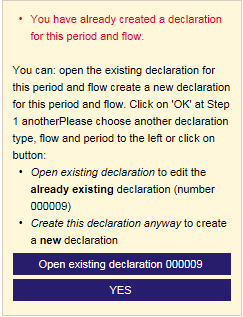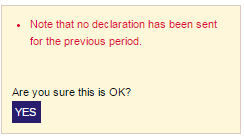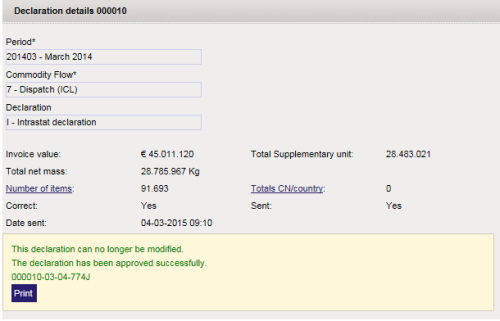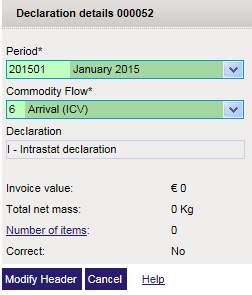Create new declaration
The creation of a new declaration happens in three steps where you have to make simple choice.
At every moment you can change the choice you have made in a previous step.
For ex. in step 3 it is therefore still possible to change the flow in step 1.
-
Step 1: choose the flow you wish to create a declaration for. Only the enabled flows are available
(see Your company information (go to)). If only one single flow is enabled, it will automatically be
pre-selected and no further choice has to be made in step 1.
If the declaration has also enabled the Extrastat flow,
the Extrastat flows will also be presented as options in this step.
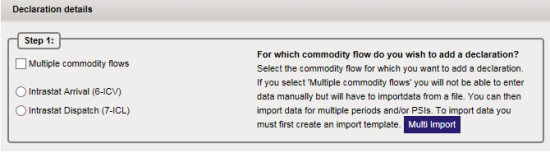
From step 1 you can also immediately start multiple flows/periods/declarants import (go to). Multiple flows/periods/declarants import will automatically create the necessary declarations. -
Step 2: choose the data-entry method, type in declaration or import declaration,
or, if you have nothing to declare, Null declaration

- Type in declaration will eventually take you to the declaration overview for adding record details manually (of through import).
- Import declaration will eventually take you to the import (go to) screen.
- Null declaration will eventually take you to the PSI declarations (go to) list to send the Null declaration from there.
-
Step 3: regardless of the chosen date-entry method you must still supply the period.
For this you can use the coding aid of the period field.
This is the last step:
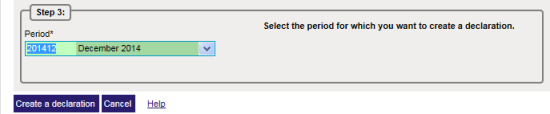
No press the button create a declaration to proceed with what you have chosen in step 2.- If a similar declaration already exists a confirmation will be required. Click OK to proceed. Click open existing declaration … to further process it.
- If you have not yet created a declaration for the previous period and flow a confirmation will be required. Click on OK to proceed anyway.
- You can also change the choices you have made in steps 1 through 3 (to avoid the question or warning)