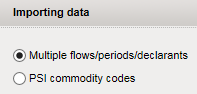
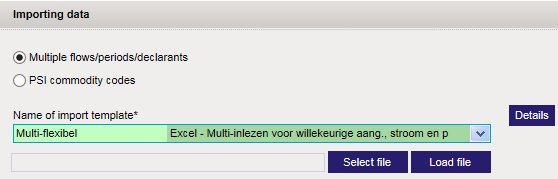
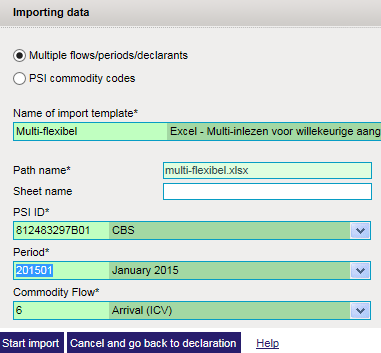
From within this screen you can start import. In the screens where this is applicable the menu will show the import option (F19). This option will take you to this screen with the appropriate import mode (declaration records or PSI commodity codes) pre-selected.
Once you have filled in all mandatory fields and have started the import (see example of this below),
you will be taken to the import/sending status (go to) screen where your import action will be carried out as a background task,
If the task has completed you can go to the import log (go to) via the link of the task.
In the import log you can consult the result of the import action (error messages, summary of the import, etc.).
Attention: If too many errors occurred during the import, the import action will be
abandoned and no data will be stored. In this case you should correct the import file en retry the import again.
The example below shows the batch for the import action with the file multi-flexibel.xlsx.

Below you will find some examples for the different import types
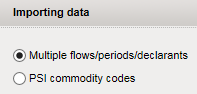
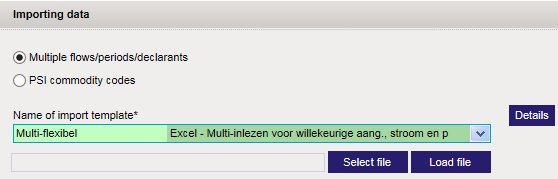
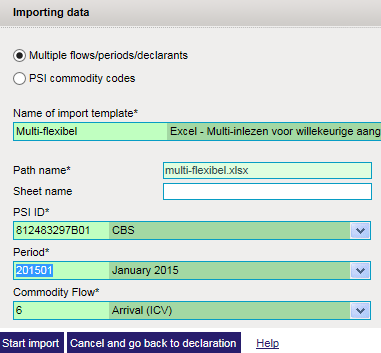
For declaration import, a declaration must be 'active'. An 'active' declaration or declaration is the declaration which you are currently editing and from where you may have invoked the import action.
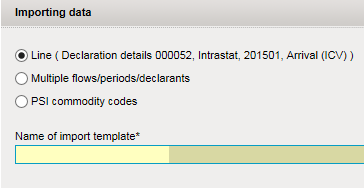
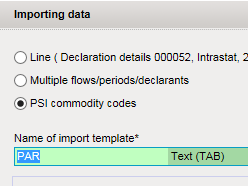
If you have chosen the import definition to use, you can consult it from within this screen (and change it if necessary).
Click on the details button to the right of the import definition field. You will be taken to the
import definition details scherm.
Upon leaving that page you will automatically declaration to this page.
Attention: The data you may have filled in this screen will be lost and you will
have to fill it in again. Only the chosen import type and import definition will be remembered and restored upon
returning in this screen.