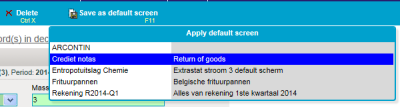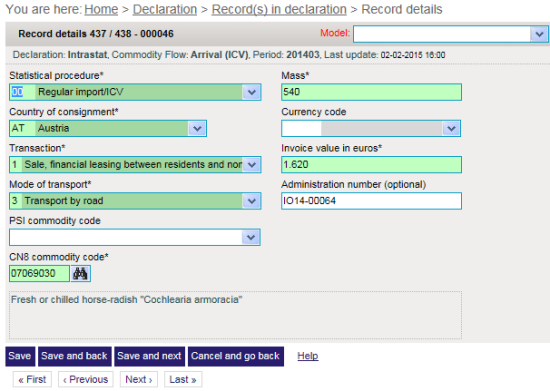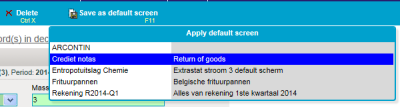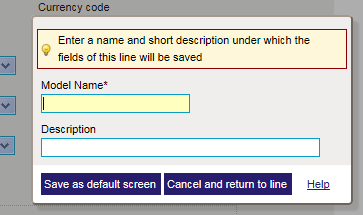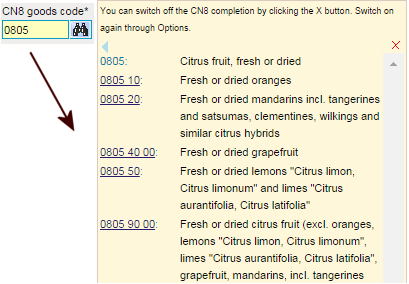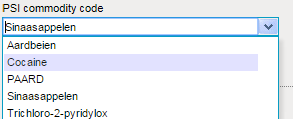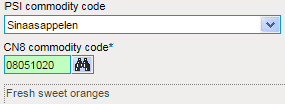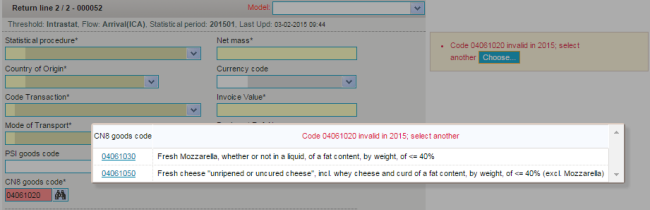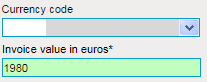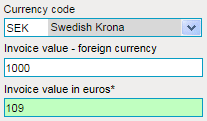Details record
The details record shows the details of a single record in a declaration (or declaration). In this screen you can consult, modify or add a details record.
For each kind of record (ICA, ICD
or Extrastat) a different set of fields may be shown. Below you will find the overview of the most often used fields.
The details record can be shown in one of the three modes (each with different menu options):
-
Add: during adding new records, the navigation is not
visible and after saving the current record, a new empty record will be shown.
-
Modify: during editing of existing records the navigation is present. After saving the current record no empty record will be presented (the next record may be displayed after save and next).
The image below shows a record in modify mode.
-
Consult: the navigation is shown but it is not possible to make modifications to the record (options as 'clear' or 'apply default screen' are not available).
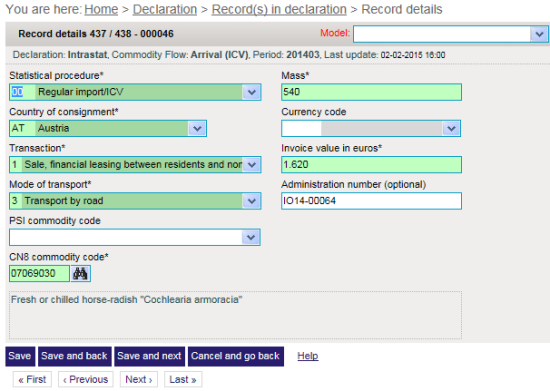
Contents
Options
-
Clear F8 clears the whole record. The content of all fields is cleared.
Attention: this action does not prompt for confirmation.
-
Import
(go to) F9
(not available during consult)
Start importing with the current declaration as the active declaration (to add records to this declaration).
-
Delete Ctrl + X
(only available in edit mode)
Deletes the current record and goes back to the records list of the declaration.
Attention: this action does not prompt for confirmation.
-
Copy F6
(only available in add mode)
Copies the fields of the previously added record to the current record.
-
Apply default screen F10
(not available during consult)
Fills the fields with values taken from a selected default screen.
-
Save as default screen F11
Allows saving the current record as a new default screen.
-
Save
(only available in edit mode)
Saves the record. Error messages about missing or incorrect values may be displayed.
It is possible to save incomplete or incorrect information for later correction. To do so click on the
Save anyway button that will be displayed with the messages.
The 'Save …' buttons will not have any effect as long as error messages are shown.
-
Save and next
(only available in add mode)
Saves the record and presents a new empty record unless messages are displayed (see 'Save' above).
-
Save and back
(not available during consult)
Saves the record and goes back to the records list of the current declaration unless messages are displayed (see 'Save' above).
-
Cancel and declaration to overview, any entered data will not be saved and you will
lead back to the records list; if there is any un-saved data a confirmation message will be displayed.
Intrastat fields
Below you will find a short summary of a number of Intrastat fields
(the mandatory fields are shown in colour):
-
Statistical procedure
Further specification of the goods flow. The most often used code is 00.
-
Country of origin or destination
The country where the goods originate (for ICA) or are shipped to (for ICD).
-
Transaction code
The kind transaction involved in the trade.
-
Mode of transport
The transportation method how the goods have arrived from, or were dispatched to, the Netherlands.
-
PSI commodity code
User-defined product codes or product names that are linked to the official CN8 commodity codes.
See use PSI commodity code.
-
Commodity code
The 8-digit code of the combined nomenclature (CN8)
-
Mass (its mandatory status depends of the used commodity code).
The net weight of the goods in whole kilogrammes. A weight of less than 1 kg should always be rounded to 1.
The net mass may have the value 0 or a negative value for credit notes.
-
Supplementary units
Additional statistical unit; for ex. pieces, litres, etc.
-
Currency code
The currency used for converting the invoice (and/or statistical) value in foreign currency.
See use currency code.
-
Invoice value
Value in whole euro that is invoiced by the seller to the buyer.
-
Administration number
Some reference that can be used to meet your needs (for ex. invoice number).
A part from the abovementioned Intrastat-fields there are some Extrastat-specific fields:
-
Country of origin
The country where the goods were produced or created or substantially altered or processed.
-
Land douaneaangifte
The EU country where the customs declaration is filed, or in case of a simplified procedure, the EU-country where
a license for this procedure is granted by the customs.
-
EU-country
The EU country from which the goods with a destination outside the EU are sent /
The EU country that is known to be the country, at time of import, for which the goods are eventually destined.
-
Customs regulation
Coding conform the first subdivision of division 37 of the single administrative customs document.
-
Container
Transport by container was used (select in case applicable)
-
Internal mode of transport
Mode of transport inside the EU.
With respect to import (Country of consignment is outside the EU), the mode of transport inside the EU as far as the point of arrival in the EU country of destination.
With respect to export (Country of destination is outside the EU), the mode of transport inside the EU from the point of departure in the EU country of consignment
-
Statistical value
In imports from countries outside the EU: the value rounded up in euros of the goods when and where they arrive in the EU (including transport and insurance costs until the border of the country where the goods enter the EU).
In exports to countries outside the EU: the value rounded up in euros of the goods when and where they leave Dutch territory.
Because transport and insurance costs are rarely specified into their domestic and their foreign transport costs, the statistical value can be approached by using a formula converting the invoice value.
-
Preferance code
Communal preferance code
Use default screen
Clicking on the arrow in the field 'default screen' pops up a selection list of available default screens.
When a value is selected from this list the values of the chosen default screen will be copied into the corresponding fields in the record.
If no default screens are available the 'default screen' field is not shown.
- Click on the arrow in the 'mode' field
- Choose the desired default screen
It can happen that the fields filled in by the default screen are incorrect, even if the used default screen does not contain any errors; this is due to the exceptions that are applicable to the record (for ex. the statistical procedure as entered in the default screen may not be used in this record)
Save as default screen
You can also save the current values of the record in a new default screen. The record does not have to be completely filled in and does not have to be error-free.
- Save as default screen
- Fill in default screen name in
- Optionally fill in the description for the default screen
- Click on the Save as default screen
Fill in CN8 code
Coding aid: click on the binoculars to invoke the CN8 browser (go to).
If a CN8 commodity code is filled in, the browser will start on its position.
The entered data will be save temporarily; if you come back to the record details screen the previously entered data will be restored. Attention: this data has not yet been saved (only entered).
The code selected in the CN8 browser will be filled in the commodity code field.
During the encoding of a CN8 code in the CN8 code field, the right hand part of the screens shows the possible
codes that start with what has been typed in so far.
This happens during the typing of the 2nd, 4th, 6th en 8th digit.
You can click on the links that are shown for the 2-, 4-, 6- or 8-digit codes.
This option can be switched off by closing the list of possible codes (press the red x-button).
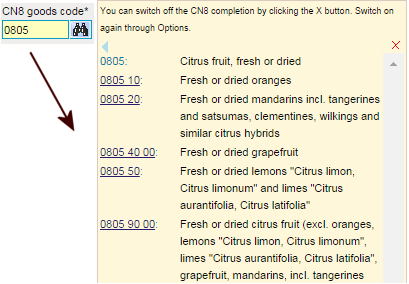
Once switched off, you will have to re-enable this option in the options screen
(go to).
Use PSI commodity code
Instead of selecting a CN8 commodity code in the CN8 browser you can use your own commodity codes.
The optional PSI commodity code field will be visible if you have defined PSI commodity codes.
Using the coding aid of this field you can select one of your own PSI commodity codes; its corresponding CN8 code will be filled in the commodity code field; the description of your own PSI commodity code will be filled in the description field.
It may happen that the result is incorrect even if the used PSI commodity code is correct; this happens if the
used CN8 code is not valid for the year of the declaration. The same PSI commodity code can still be valid for
another declaration year.
If you use a CN8 commodity code that is no longer valid for the current declaration year you will get the
opportunity to select an alternative code (see below). To select the desired alternative
CN8 code, click anywhere in the row of this code. It will be copied to the commodity code field.
Click anywhere outside the proposed selections to cancel the choice.
If there is only one single alternative code possible, IDEP will automatically use that and display an
informative message that it has done so.
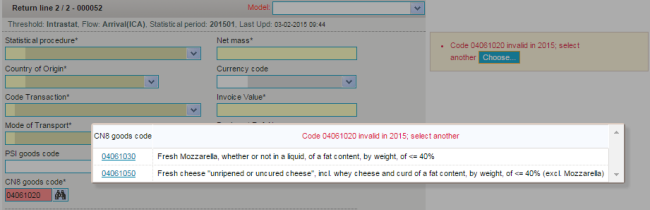
Use currency
In a details record you can fill in the (in general optional) currency code field (type in or choose from the list).
In this case the (also optional) Invoice value chosen-currency field appears where you can type in the value
in the foreign currency. The invoice value (in euro) will be computed automatically (using the most appropriate exchange rate).
After choosing the currency code SEK, the field Invoice value SEK appears
This method also works for the Statistical value field (Extrastat). The conversion only works for existing
foreign currencies for which IDEP uses the exchange rates as supplied by the ECB.
Navigation
The navigation buttons are displayed at the bottom of the screen in consult- or modify-mode.
These allow you to quickly go to the first, previous, next or last record of all records in a declaration without
having to declaration to the records list. This function is particularly useful when correcting erroneous records.

Further reading