The combined nomenclature (CN8) browser allows browsing and searching the nomenclature. You can select a CN8 code for use in a detailed declaration record or user-defined commodity code (PSI commodity code). Texts can be shown without CN8 code or with a 4- or 6-digit code. Such codes are not selectable. For each text its supplementary unit qualifier is shown in the last column. The CN8 can be consulted for the current year and the previous year.
To invoke the CN8 browser from within a record (or PSI commodity code) record, it is sufficient to click on the binoculars
button of the commodity code field. If you click on the link of the desired CN8 code in the CN8 browser, this code will automatically
be copied to the commodity code field of the record (or PSI commodity code) record and you will declaration to the record screen.
If the CN8 browser is invoked from within a record screen, the browser will jump to the nearest code (w.r.t. the code that
is filled in commodity code field).
The CN8 browser provides several search methods and views:
Screen elements
Options in the menu
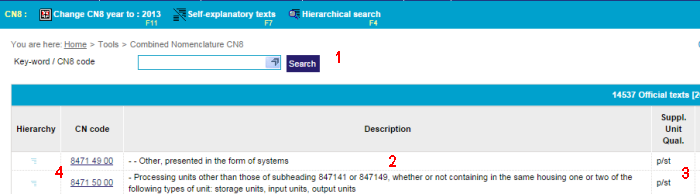
Keyword search is based on pre-defined keywords. Type in a keyword in the search field.
If the typed text matches the beginning of a number of pre-defined keywords, a suggestion box will
show these. You can also select a keyword from the selection list. This list appears when clicking on the
top-right arrow of the search field.
You can refine the search by adding several keywords. In the example below you can see how the combination
of juice and citrus is used.
You can also type in a CN8 code (or the start thereof) in the search file. The CN8 browser will jump to
the closest CN8 code.
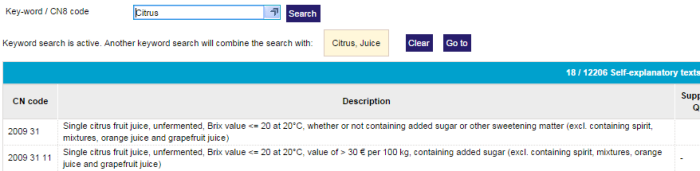
With the hierarchical search you can quickly find a CN8 code by restricting the search-space. To switch from hierarchical level, use the arrow left and arrow right buttons (circled in red in the example) in the first column.
For instance to find: oranges:
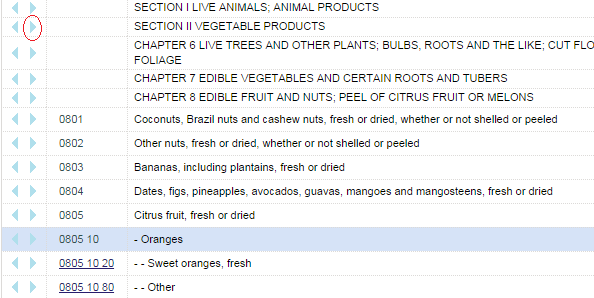
The minimal hierarchy function is only available in the Official text-mode and shows the path, top the top of the CN8, of the currently selected code. Click on the lines button (circled in red in the example) to display the minimal hierarchy of a CN8 code. Click again on the lines button to declaration to the normal Official text-mode.
Below you can see the example of the minimal hierarchy of code 0805 01 02 (oranges).

In official texts mode the view displays the combined nomenclature texts of the official journal with its indents and short texts.
Information from hierarchically higher levels is not repeated on the hierarchically lower levels.
The minimum hierarchy is only available in this view.
For example:
8470 21 00 - - Incorporating a printing device
In self-explanatory texts mode the browser displays the long texts of the combined nomenclature. Each text is a self-contained description of the CN8 code
including the information from the hierarchically higher levels. For example:
8470 21 00 Electronic calculating machines incorporating a printing device, with mains connection (excl. data-processing machines of heading 8471)