 (top-right of the screen).
(top-right of the screen).
Navigation through the IDEP application is simplified by the menu and a number standard controls.
After logging in in IDEP you will be place on the start page. On the left hand side of this page is an information panel where your contact details are summarised. The right hand side of the start page has two panels. The left sub-panel contains links to functions that allow you quickly getting started.
The right-most panel in the start page shows the most recently used functions.
This allows you going back to a previously used screen.
IDEP maintains the list of most recently used function. The most recent function is shown at the top
of this list. The clear button resets this list (to empty).
The menu is available throughout the application and allows quick access to each page and function of the application.

The menu consists of two 'rows'. The upper row is the main menu, the lower row is the current 'context' menu
with all options that are applicable to the current screen. The content of the lower row is thus dependent on
the screen.
In the example above, the user is in the list of PSI declarations (this can be seen thanks to the yellow text at
the beginning of the lower row). In this menu a number of options are shown that is specific to the screen.
The options in the upper row are independent of the screen. These options give access to the other functions of the application. If you hover the mouse over an option the upper row, in the lower row the sub-options of this option will be shown. In the example below you can see the submenu options of the 'Actions' menu:
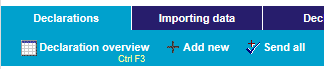
It is not necessary to click on an option in the upper row. If you do click on an option, the submenu 'pause' for a little while (this eases the choosing of an option in the lower row). If you leave the menu, after a while the 'context' menu will be shown again in the lower row.
The navigation-path, also known as (bread)crumbs where you currently are in the application.

The crumbs show the different levels in the navigation hierarchy. By clicking on a link in the crumbs you can
jump back to a higher level in this hierarchy.
According to the crumbs shown above the user is in the Record detail details record. This screen is one
level deeper than the Declaration overview which in turn is below the PSI declarations. This latter list
is reachable from the Home page (= start page).
IDEP can be used in English or in Dutch. On each page you can switch the language by clicking the language
choice flags.
 (top-right of the screen).
(top-right of the screen).