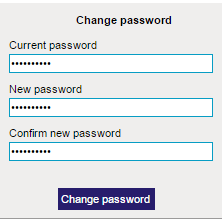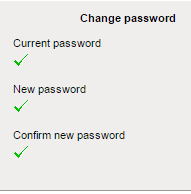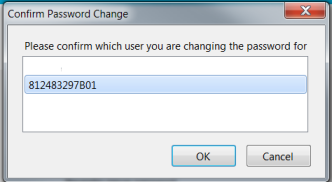The new password ought to be different from the original password (if this is not the case an error message will be displayed).
You will a confirmation via e-mail (without the new password):

To change your password (go to) you should
supply your original password and fill in the new password and the password confirmation field.
The password confirmation field is used to verify that you correctly typed in the new password
(if this is not the case an error message will be displayed).
The new password ought to be different from the original password (if this is not the case an error message
will be displayed).
You will a confirmation via e-mail (without the new password):

The password should contain at least 8 characters and should not contain spaces. Special signs (punctuation, accents, etc.) are not allowed (in case of error the message Password should contain at least 8 characters (a - z, A - Z or 0 - 9) will be displayed).
Attention: Depending on the browser you are using, it will propose to save the changed password in the browser (the password manager - see example). If you allow this the browser will automatically fill in the user name and password upon login. This could be a security issue if you share the browser with other users.